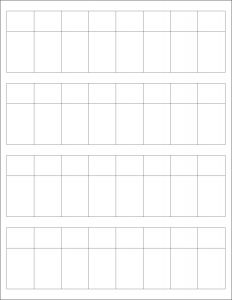

MR-Label’s Online Design Tool
Design Now
How to use MR-Label’s Online Design Tool

Normal Microsoft Templates
Portrait ( for Windows )
Portrait ( for MAC OS )
How to use Normal MS Word template

Adobe PDF Template
Download
How to use PDF template
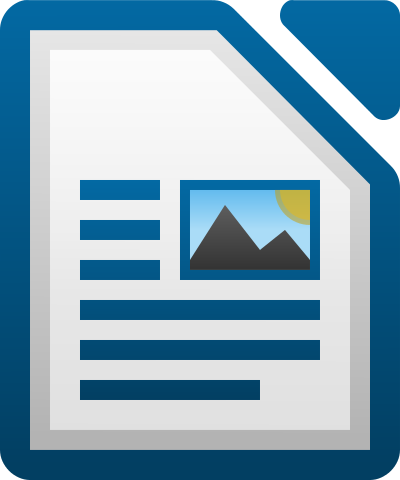
LibreOffice Template
Download
How to use LibreOffice template

Free Web APPs
Download
How to use web app
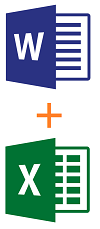
Mail Merge Word Template
Word Template ( for Windows )
Sample Excel ( for Windows)
How to use mail merge to create bulk labels from Excel spreadsheet
Products Compatible With Templates Above
| Materials | Purchase Links |
| Assorted Colors | Matte | Permanent Adhesive | Waterproof | Laser | Buy Now |
Template Specifications
| Sheet Size: | 215.9 mm x 279.4 mm | Labels Per Sheet: | 32 |
| Number Across | 8 | Number Down | 4 |
| Label Width: | 25.4 mm | Label Height: | 57.2 mm |
| Print Area Width: | 25.4 mm | Wrapping Tab Width: | 25.4 mm |
| Print Area Height: | 19.1 mm | Wrapping Tab Height: | 38.1 mm |
| Top Margin: | 10.3 mm | Bottom Margin: | 10.3 mm |
| Left Margin: | 6.35 mm | Right Margin: | 6.35mm |
| Horizontal Spacing: | 0 | Vertical Spacing: | 10mm |
| Horizontal Pitch: | 25.4mm | Vertical Pitch: | 67.2 mm |
Hi,
I have 500 + cables to label. How can I extract the label text from an excel sheet sort of typing every single label on the template?
Thank you
Charles Hamilton
Magnum Instruments
214.836.2511
Dear customer,
You can refer to this link which is “How to use addresses from an Excel worksheet to create labels in Word”: http://mr-label.com/articles/1863
More other questions you can see our Label Learning Center here: http://mr-label.com/articles/category/label-learning-center
Cannot download templates for
MR610 – 57.2 x 25.4mm – US Letter Sheet – 32 Wrap-around Cable Labels
Any advice?
Dear customer,
We sent you the templates by email, please check.
i have 3 different field for the sheet.
please advice mine is not working.
Dear customer,
Please feel free to contact us by E-mail if you have any problems using template.
Best Regards
In case this helps others. I downloaded MR610-MAC.docx. When I print on my Mac (running Big Sur) using Word 365 (Version 16.43) the borders are printed unless I uncheck “Drawing Objects” from “Include in Print Version”. The “Print background colors and images” was already unchecked.