DO NOT SELECT AND DELETE ALL THE TEXT DERECTLY! Otherwise you will detele the background border at the same time.
As long as you avoid the content of the first column of the first row, you can select and delete the content in any other cell at the same time.
For Example:
- Select from the second row and the second column, the mouse is drawn to the last line of text, and then press the “Delete” key. (Figure 1)
- Select the remaining cells except the first column of the first row and delete. (Figure 2)
- Finally, select and delete the cell in the first column of the first row. (Figure 3)
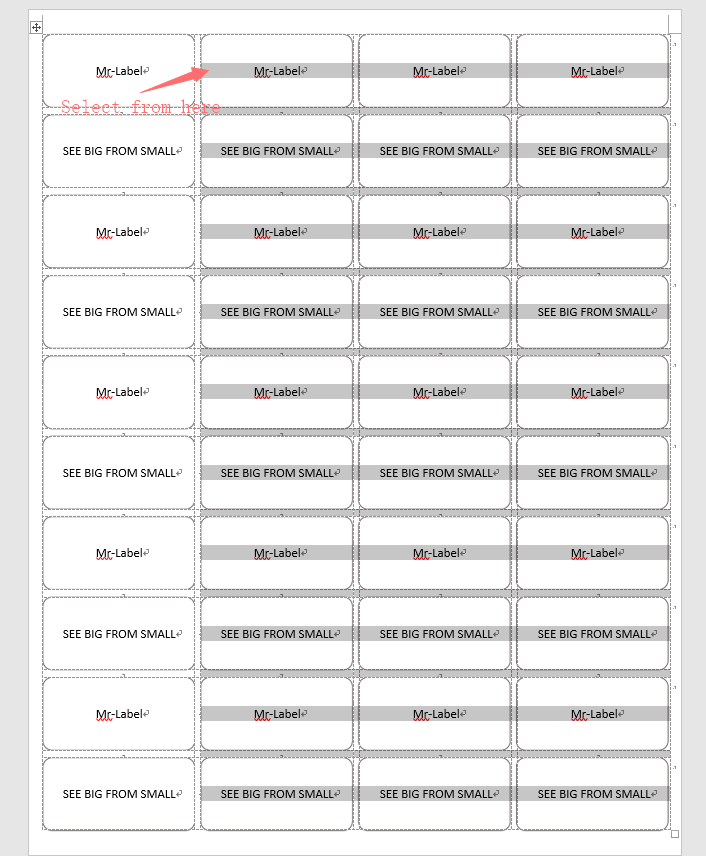
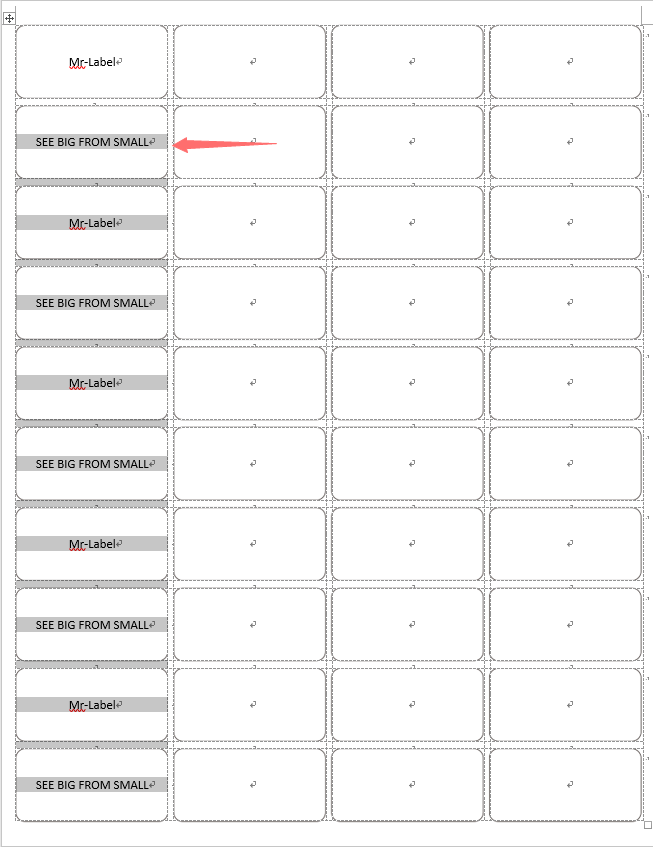
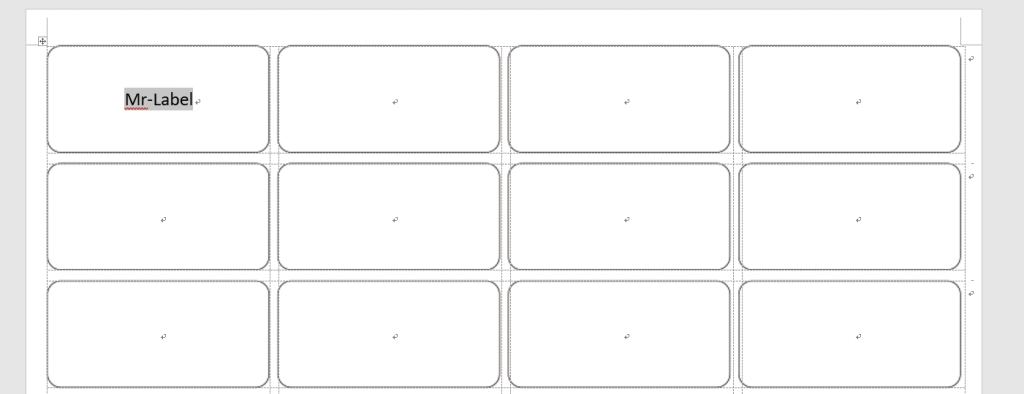
I am a mother and this helped me!
Muchos Gracias for your article.Really thank you! Want more.
My brother suggested I might like this web site. He was entirely right. This post truly made my day. You cann at imagine simply how much time I had spent for this information! Thanks!
Usually I do not read article on blogs, but I wish to say that this write-up very compelled me to try and do so! Your writing style has been surprised me. Thank you, quite nice post.
Loving the information on this site, you have done great job on the blog posts.
My brother suggested I might like this web site. He was entirely right. This post actually made my day. You cann at imagine just how much time I had spent for this info! Thanks!