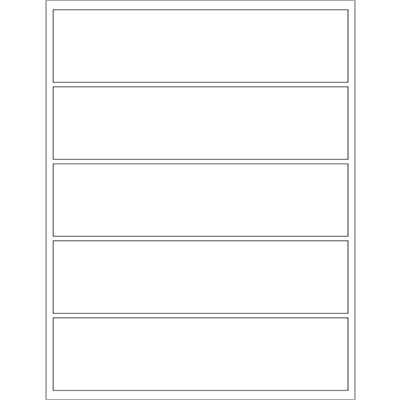
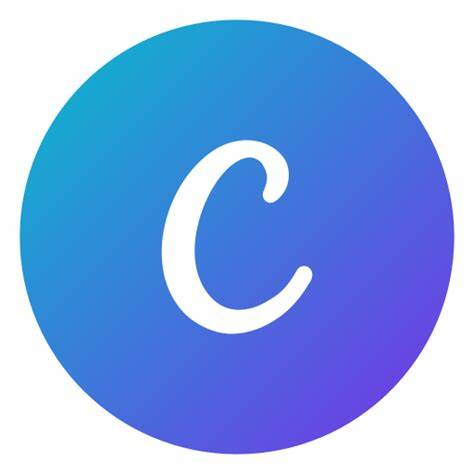
Canva Template
Design Now
How to use Canva template – Must Read

MR-Label’s Online Design Tool
Design Now
How to use MR-Label’s Online Design Tool

Normal Microsoft Template
Portrait ( for Windows )
Portrait ( for MAC OS )
How to use Normal MS Word template

Adobe PDF Template
Download
How to use PDF template
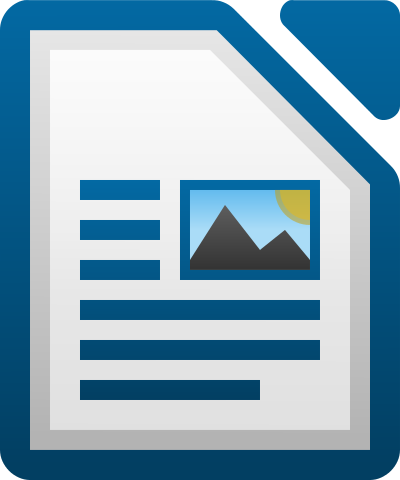
LibreOffice Template
Download
How to use LibreOffice template

Free Web APPs
Download
How to use web app
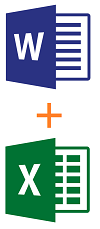
Mail Merge Word Template
Word Template ( for Windows )
Sample Excel ( for Windows)
How to use mail merge to create bulk labels from Excel spreadsheet
Canva Pre-Designed Label Templates – Using Tips
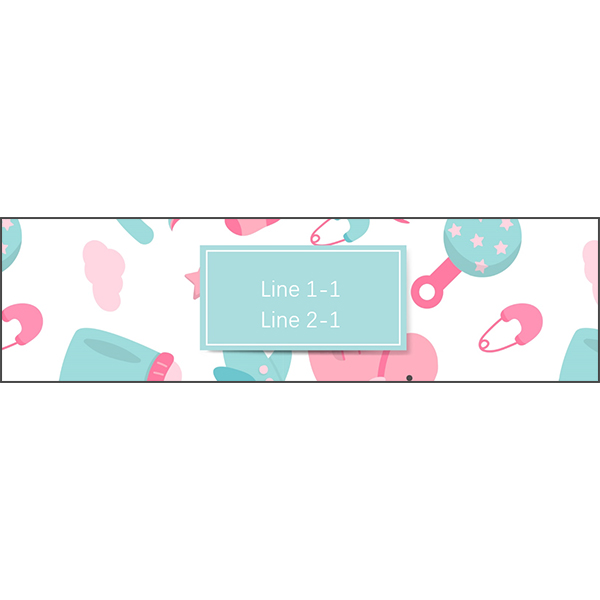

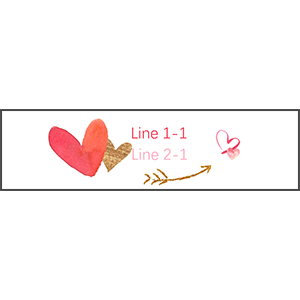
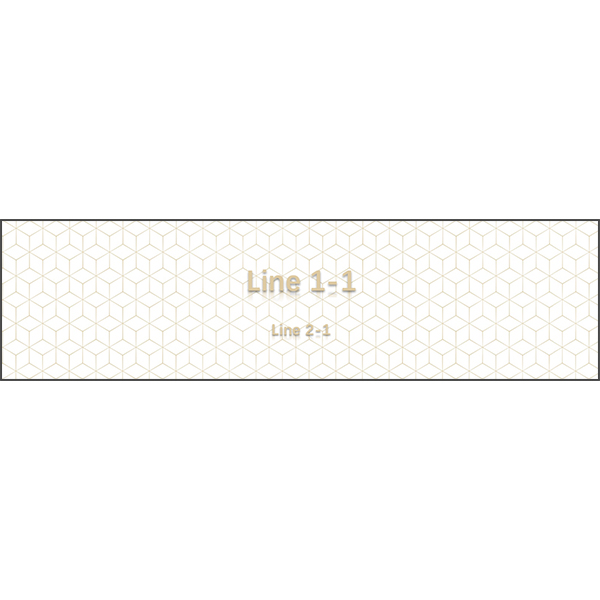
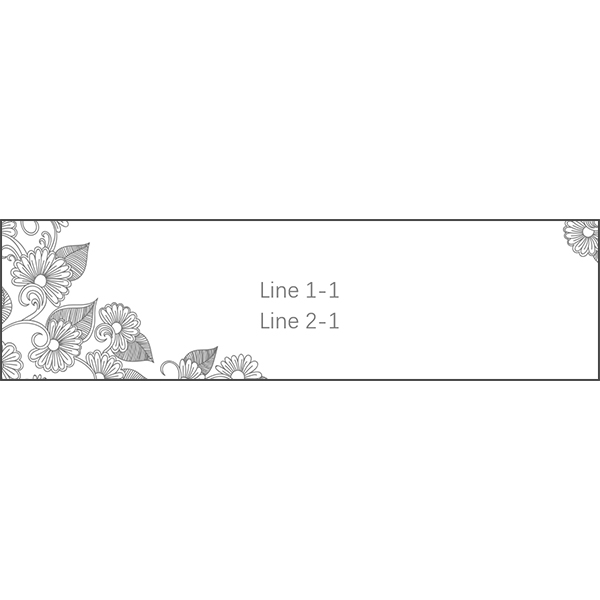


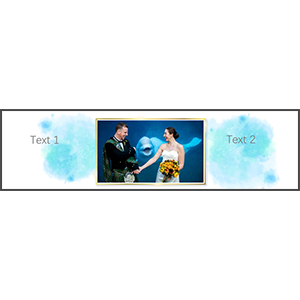
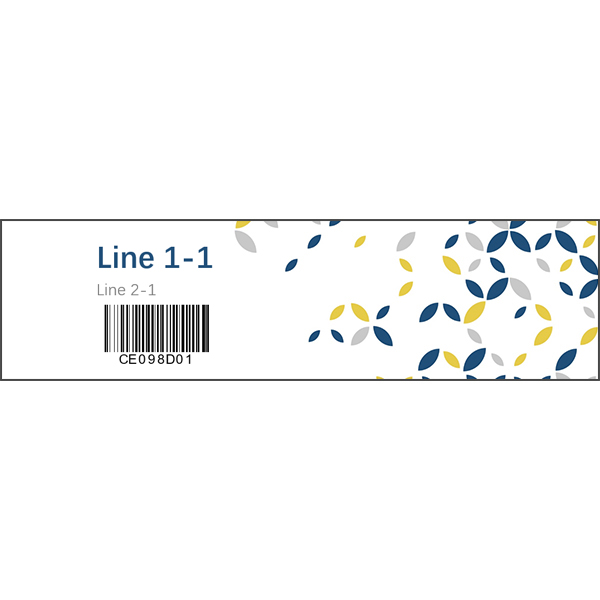
Products Compatible With Templates Above
| Materials | Purchase Links |
| White | Matte | Permanent Adhesive | Waterproof | Inkjet & Laser | Buy Now |
Template Specifications
| Sheet Size: | 215.9mm x 279.4mm | Labels Per Sheet: | 5 |
| Number Across | 1 | Number Down | 5 |
| Label Width: | 205.9mm | Label Height: | 50.8mm |
| Top Margin: | 6.7mm | Bottom Margin: | 6.7mm |
| Left Margin: | 5mm | Right Margin: | 5mm |
| Horizontal Spacing: | 0 | Vertical Spacing: | 3mm |
| Horizontal Pitch: | 0 | Vertical Pitch: | 53.8mm |
I want to know can I use the PDF Template to use in The Adobe Program such as Photoshop, Illustrator, Indesign because I am a graphic design student and I use adobe programs.
Dear customer,
Yes, you can use Adobe Program to open the PDF Template to design your own artwork.
Can i use this template in Silhouette studios?!
Dear customer,
We are not sure, you can try by using a normal US Letter Sheet.
I’ve downloaded several different templates for the MR535 label. I can[t get the template to show 5 labels it only gives me 4 I don’t want to print it that way because I’m afraid it will skip a label I’ve never had such a difficult time with a template I’m very frustrated. Suggestions on how to get the template correctly into Pages?
Dear customer,
We sincerely apologize for the inconvenience we bring to you.
We have revise the templates, and sent to your email. Please check.
Any further questions please feel free to contact us.
The template does not download correctly. I have a MAC and it overlaps and cuts part of the template off. I have used this before and this is the first time it has done this. I use microsoft word for MAC OS.
Dear customer,
You can download Word Template from Normal Microsoft Template>Portrait ( for MAC OS ).
Best Regards
why will it not print without the black border lines? i dont want the border on my label. how do i print without them?
Dear rj.420,
Thank you for reaching out to us regarding the issue with black borders appearing when printing using our templates. I’m here to assist you in resolving this matter.
To better assist you, could you please let me know which format of the template you are using? If it’s a Canva blank template, after completing your design, you can click on the edge to select the layer with the black label border, then choose ‘transparency’ and set it to 0. Afterward, save it as a PDF and proceed with printing.
If you’re using a Word template, our templates are designed not to print the border by default. In case you’re experiencing black borders with a Word template, please try the following: Open Word options, go to “Display”, and uncheck “Print background colors and images”.
For other template formats or if the issue persists, please don’t hesitate to contact us via email at services@mr-label.com for further assistance.
We’re committed to ensuring a smooth and satisfactory experience with our products and look forward to resolving your issue promptly.
Warm regards,
Mr. Label