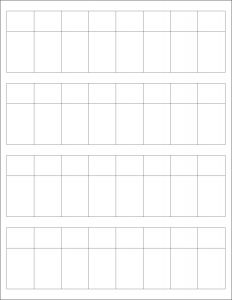

MR-Label’s Online Design Tool
Design Now
How to use MR-Label’s Online Design Tool

Normal Microsoft Templates
Portrait ( for Windows )
Portrait ( for MAC OS )
How to use Normal MS Word template

Adobe PDF Template
Download
How to use PDF template
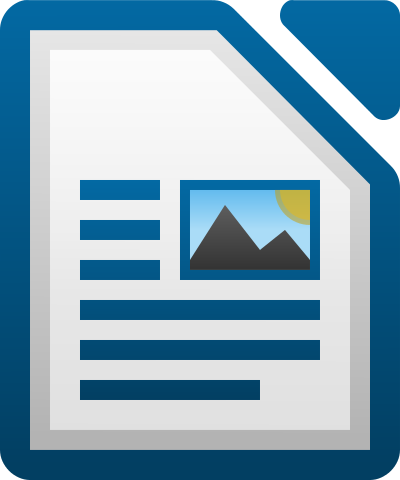
LibreOffice Template
Download
How to use LibreOffice template

Free Web APPs
Download
How to use web app
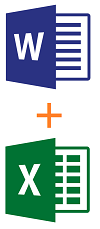
Mail Merge Word Template
Word Template ( for Windows )
Sample Excel ( for Windows)
How to use mail merge to create bulk labels from Excel spreadsheet
Products Compatible With Templates Above
| Materials | Purchase Links |
| Assorted Colors | Matte | Permanent Adhesive | Waterproof | Laser | Buy Now |
Template Specifications
| Sheet Size: | 215.9 mm x 279.4 mm | Labels Per Sheet: | 32 |
| Number Across | 8 | Number Down | 4 |
| Label Width: | 25.4 mm | Label Height: | 57.2 mm |
| Print Area Width: | 25.4 mm | Wrapping Tab Width: | 25.4 mm |
| Print Area Height: | 19.1 mm | Wrapping Tab Height: | 38.1 mm |
| Top Margin: | 10.3 mm | Bottom Margin: | 10.3 mm |
| Left Margin: | 6.35 mm | Right Margin: | 6.35mm |
| Horizontal Spacing: | 0 | Vertical Spacing: | 10mm |
| Horizontal Pitch: | 25.4mm | Vertical Pitch: | 67.2 mm |
Hi,
I have 500 + cables to label. How can I extract the label text from an excel sheet sort of typing every single label on the template?
Thank you
Charles Hamilton
Magnum Instruments
214.836.2511
Dear customer,
You can refer to this link which is “How to use addresses from an Excel worksheet to create labels in Word”: http://mr-label.com/articles/1863
More other questions you can see our Label Learning Center here: http://mr-label.com/articles/category/label-learning-center
Cannot download templates for
MR610 – 57.2 x 25.4mm – US Letter Sheet – 32 Wrap-around Cable Labels
Any advice?
Dear customer,
We sent you the templates by email, please check.
would you send me the template also. You online printing does not line up.
i have 3 different field for the sheet.
please advice mine is not working.
Dear customer,
Please feel free to contact us by E-mail if you have any problems using template.
Best Regards
In case this helps others. I downloaded MR610-MAC.docx. When I print on my Mac (running Big Sur) using Word 365 (Version 16.43) the borders are printed unless I uncheck “Drawing Objects” from “Include in Print Version”. The “Print background colors and images” was already unchecked.
not all data is printed from the excel sheet. we have 120 lines and only 32 are printed. how do we extend?
Dear Wfmbrinkman,
Thank you for your feedback regarding the label update process.
After clicking “Update Labels” and confirming that all 32 labels on the page have been updated, the final step is to complete the merge and generate your labels. Please follow these instructions:
Finish and Merge:
Click on “Finish & Merge” in the toolbar.
Select “Edit Individual Documents” to generate a single document containing all your labels.
We appreciate your input and will update our instructions to include this important step.
If you have any further questions or need additional assistance, please feel free to contact us.
Best Regards,
Mr-Label
— Design Tool page loads, but none of the features work. Tried Chrome, Firefox, Safari
— Editable sections of LibreOffice template are incorrectly in the non-printable (clear) sections of the label
Hi labelGeek,
Thank you for bringing this to our attention! We’re happy to inform you that the online design tool for MR610 labels is now back up and functioning.
As for the LibreOffice template, we’ve updated it to address the outlined issues. However, the download link is currently experiencing some problems. To ensure you can proceed without delay, we’ve sent the correct LibreOffice template directly to your email.
If you have any further questions or need additional assistance, feel free to reach out. We appreciate your patience and your support for our products!
Best regards
Can confirm working template was received. Appreciate the extra effort!
Do you have a template for panduit easy mark plus? I tried using the one that these labels correspond to in their product catalog (s100x225yaj) but the spacing is off.
Dear shin0bi272,
We sincerely apologize for the inconvenience. Our labels are formatted differently from Panduit’s S100X225YAJ template. Unfortunately, we do not have a template specifically designed for use with the S100X225YAJ labels.
We deeply regret any trouble this may have caused and thank you for your understanding.
Best regards
Since I needed these to work with the panduit software I made my own template for easyMark. If you would like it let me know.
MR610
It works perfectly on plain paper, but on the office copiers it lines up but doesn’t heat up enough to bond to the sticker, so it easily rubs off. Same problem on 2 identical models of laser printers.
I couldn’t find any additional options to print on card stock, etc.
But at home on my little Samsung laser printer at home it bonds perfectly on the sticker sheet and also prints plain paper perfectly,
BUT when I print on the sheet the first row is almost perfect, but each line of stickers after that
are lower and lower not lining up with the white part of the stickers(printing too high on the sticker).
Even on paper, it says it’s outside of the print margin, do you want to print anyways, and I choose yes, otherwise choosing “no”, it cancels.
I tried print options like card stock, thick paper, same problem. It grips/grabs the paper no problem, but I even tried “helping” it feed in, which didn’t help. The gripping rollers have been cleaned recently, so I don’t think that’s the problem. Our office printers, the paper feeds horizontally/sideways, so I don’t know if it would do the same thing on the big office printers if it fed vertical(top first).
Dear plewendon,
Thank you for your detailed feedback! Here are some possible reasons for the issues you mentioned and corresponding solutions:
—————————————–
Possible Causes:
Office Printer Toner Adhesion Issue:
The office copiers may not be set to a suitable mode for printing on sticker sheets (e.g., thick paper mode), resulting in insufficient heat to bond the toner properly.
Alignment Issues with Home Printer:
The alignment problem could be due to the way the printer feeds the sticker sheets, with slight adjustments caused by friction during the process.
The scaling settings for the print file might not be correctly selected, causing the content to shift.
Even though the rollers were cleaned, uneven grip pressure might still affect consistent feeding.
Margin Warning:
The template margins might exceed the printable area supported by your printer, particularly near the edges of the sticker sheet.
—————————————–
Suggested Solutions:
For Office Printer Toner Adhesion Issue:
Select “Thick Paper” mode in the printer settings to ensure sufficient heat for toner adhesion.
If “Thick Paper” mode doesn’t work, consider increasing the printer’s temperature settings. You may refer to the printer manual or contact the manufacturer for guidance.
For Home Printer Alignment Issue:
Adjust Scaling Options: In your print settings, select the “Actual Size” option to prevent automatic scaling that can cause misalignment.
Adjust Paper Feeding: Ensure the sticker sheet is completely flat and guide it manually into the printer to minimize shifting.
For Margin Warning:
Adjust the template’s margin settings to fit within the printable area supported by your printer. Alternatively, select a “Fit to Margin” option in your print settings.
Additional Recommendations:
If the issue persists, try printing on another printer to determine if the problem is specific to the printer model.
To avoid wasting sticker sheets, test with plain paper first to check the print alignment and quality.
We hope these suggestions help resolve the issues! If you have further questions or need additional assistance, feel free to reach out.
Best Regards
I am using a Mac and MR610 labels. I have used the online page to design labels yesterday and today when I go to click on the “Add Text Field” the button it’s not working. Please advise.
Sorry for the trouble caused. To fix this, first type your content in the box above the “Add text box” button. Then click “Add text box.” The text you entered will appear in the top-left of the label design area. You can drag and drop it to the desired position.
I am having the same issue. I have used the online template many times before and it was pretty intuitive as I’ve never had to watch any tutorials. It was simple to figure out.
I got to the template web page and I can’t add a text box and clicking add text box doesn’t add anything. Why did the template stop working? I am on a mac with the latest MacOs and have tried Safari, Chrome and Edge browsers. Nothing works.
Sorry for the inconvenience. Are you referring to the MR610 online design tool? We’ve recently fixed the issue with that template — please try again and see if it works now. If you still run into any problems, feel free to contact us anytime!
I just purchased labels from amazon and it shows I should use the MR610. The do not line up correctly when printed. They are in the middle of the label instead of the top of it. Would you send me the template for word or the link to the correct online template on your design tool.
Sorry for the inconvenience caused. We’ve sent the MR610 templates to your email in Word, PDF, JPG, and LibreOffice formats.
We also checked the online design tool and found the issue — the label outlines weren’t displaying properly. That’s now been fixed.
Apologies again for the delayed response.