This document is only for Windows systems, if you are using MAC OS system, please go to <How to use MS Word template in MAC OS system?>
1 Getting Started
- Open the MS Word label template you downloaded from Mr-Label.com.
- For this project I’m using MR550 template.
- Delete the words in the template. Click on the Cross mark in the upper right corner to select all texts, then press the Delete key to delete them. (Figure 1)
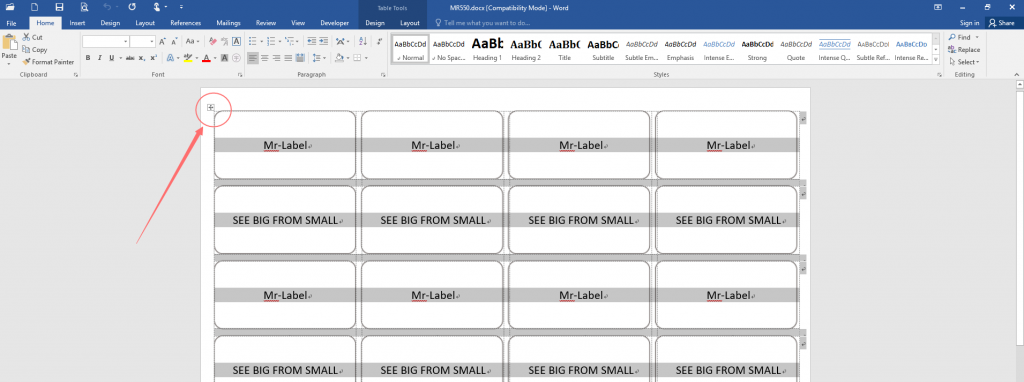
2 Design the First Label
- Enter text into the form.
- Insert picture – click “Insert” > “Pictures”, select picture from the directory, click “Insert”, then the picture will be displayed in the label (Figure 2). At this point, you only need to move your mouse to the lower left corner of the image to resize the image (Figure 3).
- Attention: Laser and inkjet printers have an accuracy of approximately plus or minus 1mm in the vertical and in the horizontal, and the paper can also rotate slightly as it goes through the printer. You need to take this into account when you design your labels. If possible, avoid designing labels with a border around them because any inaccuracy will be visible.
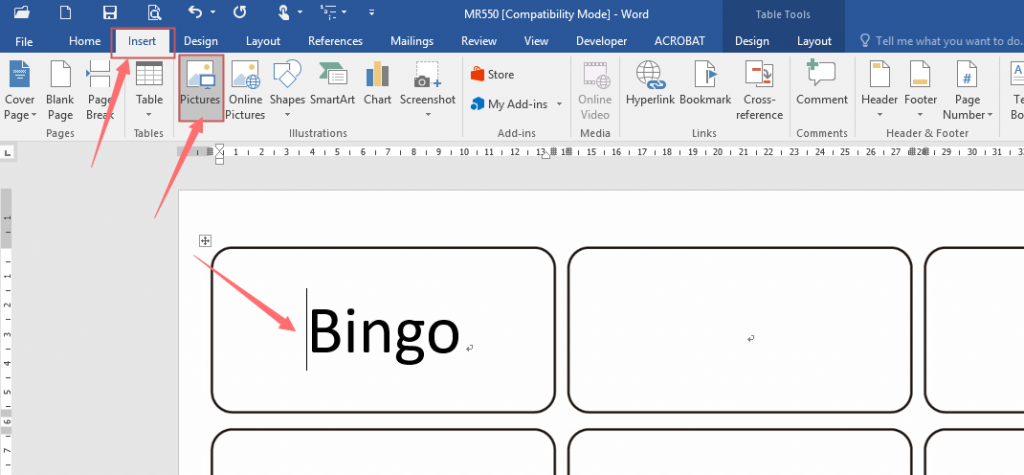
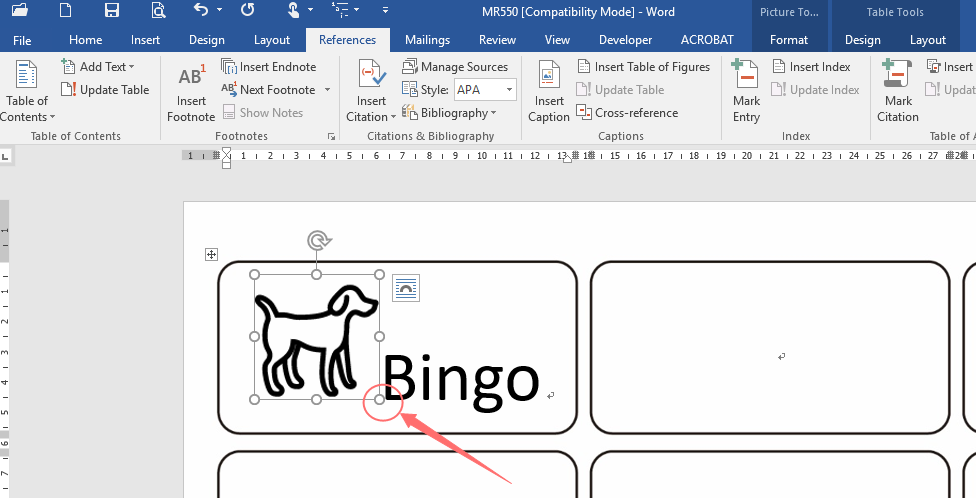
3 Edit other labels
If all your labels contents are the same, you can select the content inside the first label (including text and images), then copy them to the remaining labels.
If your labels contents are stored in a spread sheet, please refer to the following article
<How to use data from an Excel worksheet to create labels in Word>
4 Print and enjoy!
- The border is inserted as a fill texture. If the background border appears during print preview, open the word option and uncheck the “Print background colors and images” checkbox. (See Figure 4)
- Generally, MS WORD will not print the background color and image by default, but if the user has checked this option, the subsequent default is to print the background.
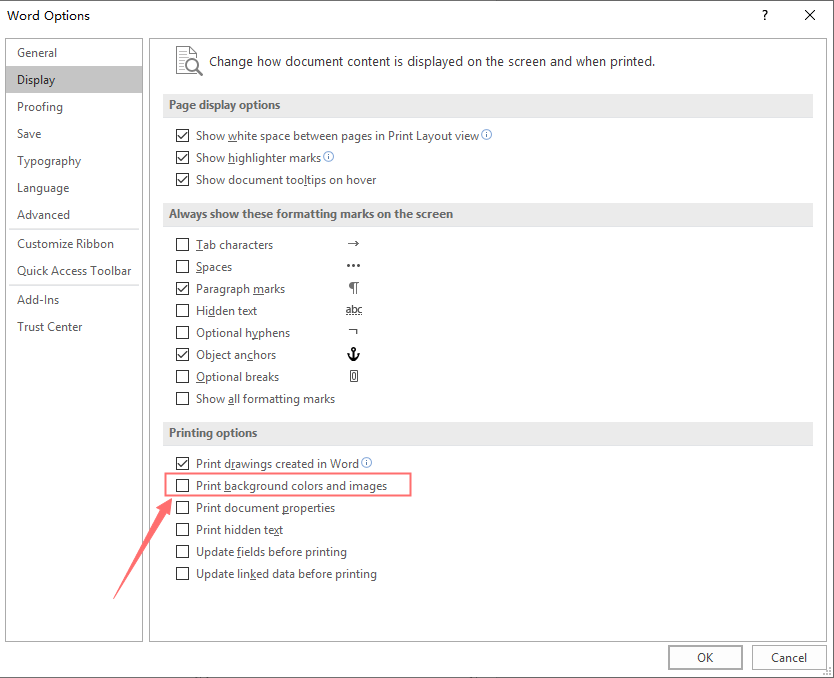
Hi, When I downloaded the MR610 template. It gave me a weird template. Can you help to send the correct one?
Dear customer,
Sorry to make you confused. We have fixed our templates, you can download the correct template in our website.
Of course we just sent a MS Word template of MR610 to you email. Please check.
Any further qustions, please feel free to contact us: services@mr-label.com
I’m doing the MR620 template for my soap making and I can not put fonts onto the side in Microsoft Word
Dear customer,
To serve you better, could you please send us some corresponding picture of your interface? and tell us which version of template you use.
We will try our best to find out the problem.
Hi, i am trying to print the MR126 label, but the template doesnt fitto the labels. Can you send me the right one? I tried with Word, and PDF too,
Dear customer,
To serve you better, could you please send us some corresponding picture of printed labels? Did you set the printer to A4 paper when you print?
We will try our best to find out the problem.
experienceing the same issues wiht MR126
paper selected is A4 yet still doesn’t print correcly – the lable paper is too long for the templant on website
Dear customer,
We sent an email to you about the instruction of MS Word pinting setup. If you have any further questions please feel free to contact us.
Hi, I’m using the MR840 template in MS Word in Windows. The last row won’t accept text. Any suggestions?
Dear customer,
We downloaded this template and were able to enter text in all cells. So we think it might be a temporary problem of MS Word.
We recommend that you re-download and then try to edit again.
If you still can’t edit it properly, please contact us in time. You can use our LibreOffice template or online web app to design your label, which is available in our website now, here is the struction: http://mr-label.com/articles/3170.
THE MS610 Template is still not correct. when selecting the text it deletes everything
Dear customer,
Which system are you using? Windows or MAC OS? If you are using our WORD template for MAC OS, you can’t select the cell in the first column of the first row when you select the text, otherwise you will select all the content in the document. You can refer to our document “How to Delete Content in Bulk without Deleting the Background Border in MS Word Template?” at here http://mr-label.com/articles/2600
if i create my labels on the windows word template (work computer), will everything print correctly when i get to my home computer, which is a mac?
Dear customer,
For your case, we suggest you to use a MAC template to design your label, or download our JPG. image template and design your artwork at https://www.canva.com/
Here is the instruction http://mr-label.com/articles/3170
Everything seems to be set up right. I selected Model Code: MR236 for the template, and when trying to print I selected A4 for the paper size, and tried loading the label sheets in the bypass tray. I then selected A4 for the paper size, and Labels for the type of paper. When I try to actually print, the printer says: “Waiting for the correct size of paper- 8.5″x11”. I cannot seem to get it to print on the A4 size paper when everything indicates that it should.
Dear customer,
You have to set up “Printer Properties”, and choose the “document size” to “A4 210 x 297 mm”. Then click print. We sent an email to you about how to set printers. Please check.
I try to download the Word Template and it opens in Word Pad and cannot edit. How do I get it to open in Word?
Dear customer,
We sincerely apologize for the inconvenience we bring to you. Currently we haven’t tested the feasibility of using the template on a Pad, therefore we recommend that you design the label with a computer. We will test our MS Word OS version these days and reply you soon.
trying to download template for MR650 but there doesn’t seem to be one. when I click on it i go back to the same page. I need macos template for msword how do I get it?
Dear customer,
After you click “Download”, you can see the document you downloaded in the lower left corner of the browser page, and the file has been downloaded to your folder (in your browser’s storage location).
We have sent the template to your mailbox, please check it.
Any further questions please feel free to contact us.
What should the margins be set to for MR610 labels?
Dear customer,
The top and bottom margin is 10.3 mm, the left and right margin is 6.35 mm.
You can view more detailed parameters in the template page http://mr-label.com/articles/1107
I have a file with water bottles in it. How do I get it to open up on the templet?
Dear customer,
We suggest you to copy your files and paste to the template, then adjust the picture and text size to fit the template.
If you still have problems in using template, please write to us, our email address is: services@mr-label.com
Sincerely.
Hello I have the MR630 Labels and I cannot get my design to work I deleted the text as advised but then it does not let me add words in a circle or to center in the middle can you advise how to use my own design?
Dear customer,
To serve you better, could you please tell us which kind of template you used?
You can send us your questions to our email services@mr-label.com
Do you have a template for MS Word for MR710 labels in Landscape mode
Dear customer,
We are sorry that we don’t have landscape Word template for MR710. Hope you can understand.
Best Regards
I’m pleased with the information that you provide for me and thanks for this because
sometimes people face this problem.
Best regards,
Thompson Cannon
I think this is an informative article and it is extremely useful and knowledgeable.
I really enjoyed reading this postBigig fan, thank you!
King regards,
Thompson Raahauge
Valuable information. Fortunate me I discovered your site by chance, and I am stunned
why this accident didn’t came about earlier! I bookmarked it.
My 4 x 3.33 format sheet is off!
Dear customer,
You can check your printer setting and Word settings to make sure the paper size is US letter size, and you can try unchecking the box of “Scale content for A4 or 8.5 x 11” paper size” from File>Options>Advanced>Print
If there are other problems please feel free to let us know.
Best Regards
Dear customer,
Glad to help. Please refer to this video of how to edit template: https://www.youtube.com/watch?v=JfwTzkYfUg0
If there is any other problem please feel free to contact us by E-mail :sevices@mr-label.com
Best Regards